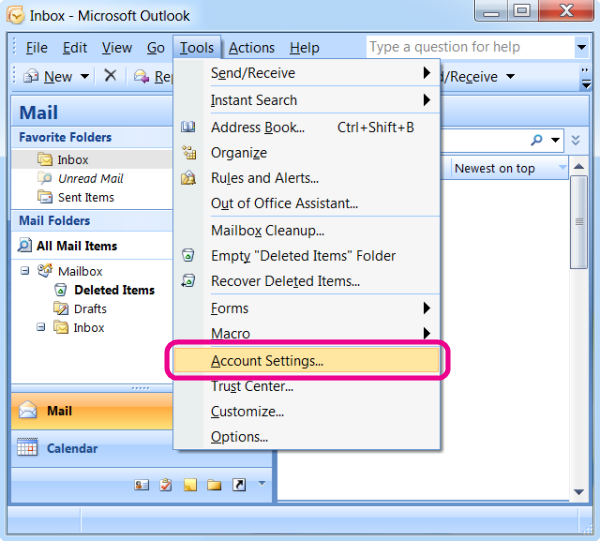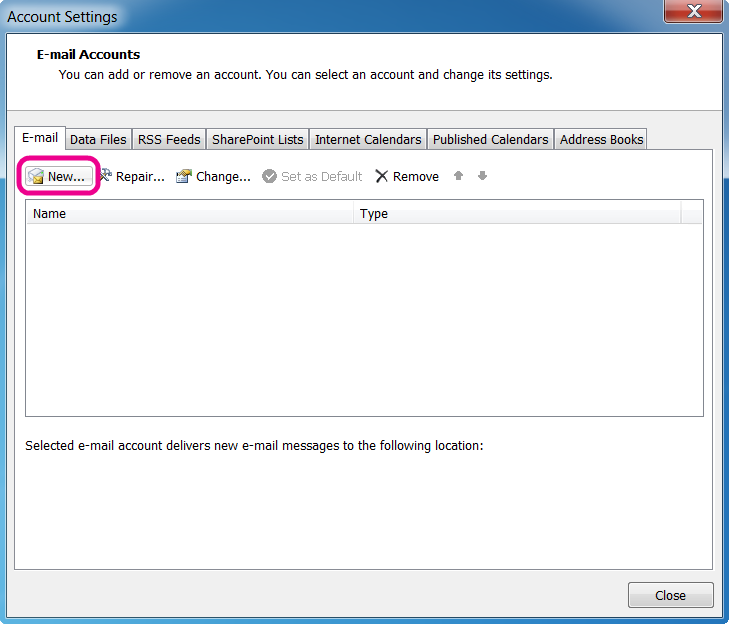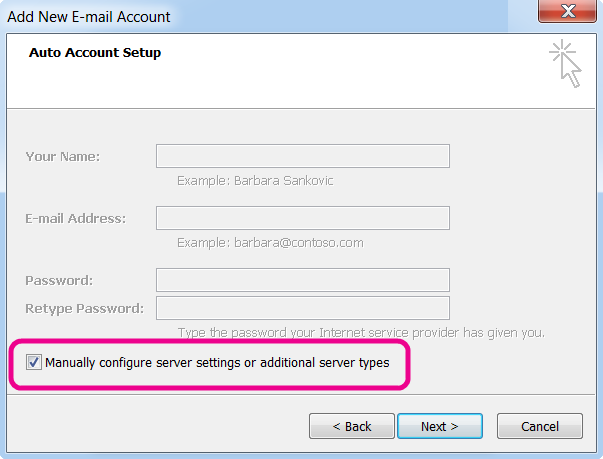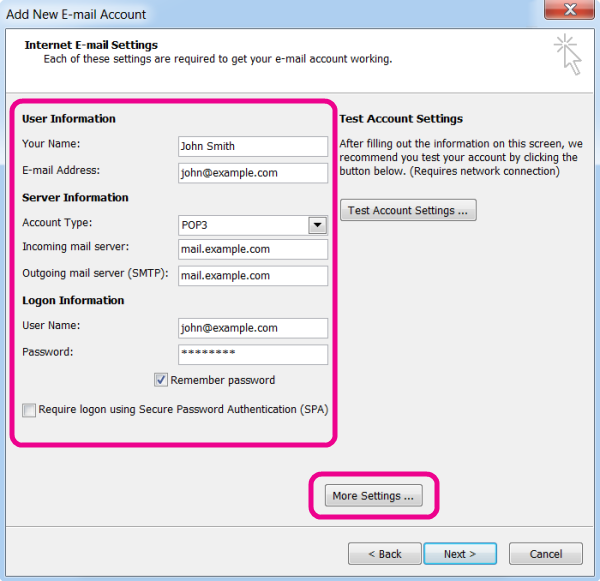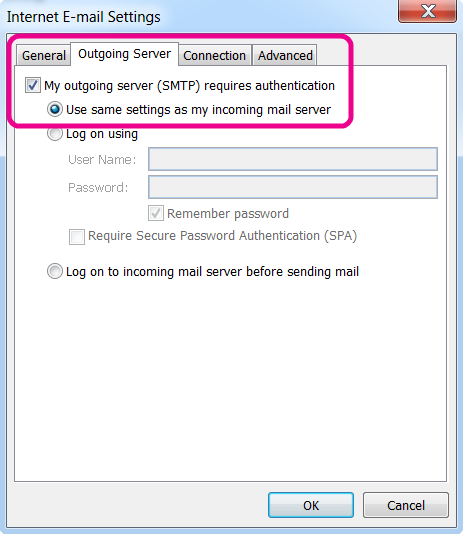Outlook
Open Outlook and select Tools, then click Account Settings.
Click New.
Check Manually configure server settings or additional server types
Click Next
Enter Your Name and E-mail Address, and select POP3
For Incoming mail server (POP3), enter mail.<yourdomain>.
For Outgoing mail server (SMTP), enter mail.<yourdomain>
In Logon Information, enter your e-mail address and password.
(See Creating a new email account)
Click More Settings
Select Outgoing Server, then check My outgoing server (SMTP) requires authentication
Click OK, Next then finally, Finish.